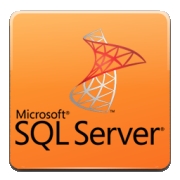Description
howto
1. Open your blogspot dashboard.
2. Navigate : Settings > Search Preference > find robots.txt (typically on the bottom)
3. Activate robot.txt (if previously not been activated).
4. fill the textarea with this setting :
User-agent: *
Disallow: /search
Allow: /
Sitemap: http://yourblog.blogspot.com/atom.xml?redirect=false&start-index=1&max-results=500
5. click save.
6. Open Google webmaster tools by click this link
7. Click your blog name.
8. Now find sitemap button and click it.
10. now fill with this : /atom.xml?redirect=false&start-index=1&max-results=500
and click submit.
now your blog have a sitemap , happy blogging :D